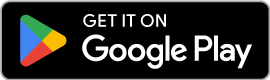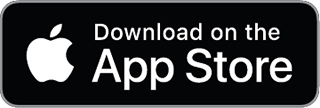ParentSquare: Keeps you informed and connected with RISE Prep Academies
RISE Prep Academies use ParentSquare for school communication, primarily through email, text, and app notifications. ParentSquare automatically generates an account for each family member using their preferred email address and phone number. We encourage families to access their accounts, download the mobile app, and update their notification preferences.
Here’s what you can do with ParentSquare:
- Receive messages from RISE Prep via email, text, or app notification
- Choose to receive information as it comes or all at once with a daily digest at 6:00 pm
- Communicate in your preferred language
- Comment on school postings to engage with your school community
- Direct message teachers and staff
- Participate in group messages
- Sign up for parent-teacher conferences
- Send payments, sign forms & permission slips, receive report cards, sign up to volunteer, and more, all from your desktop or mobile device
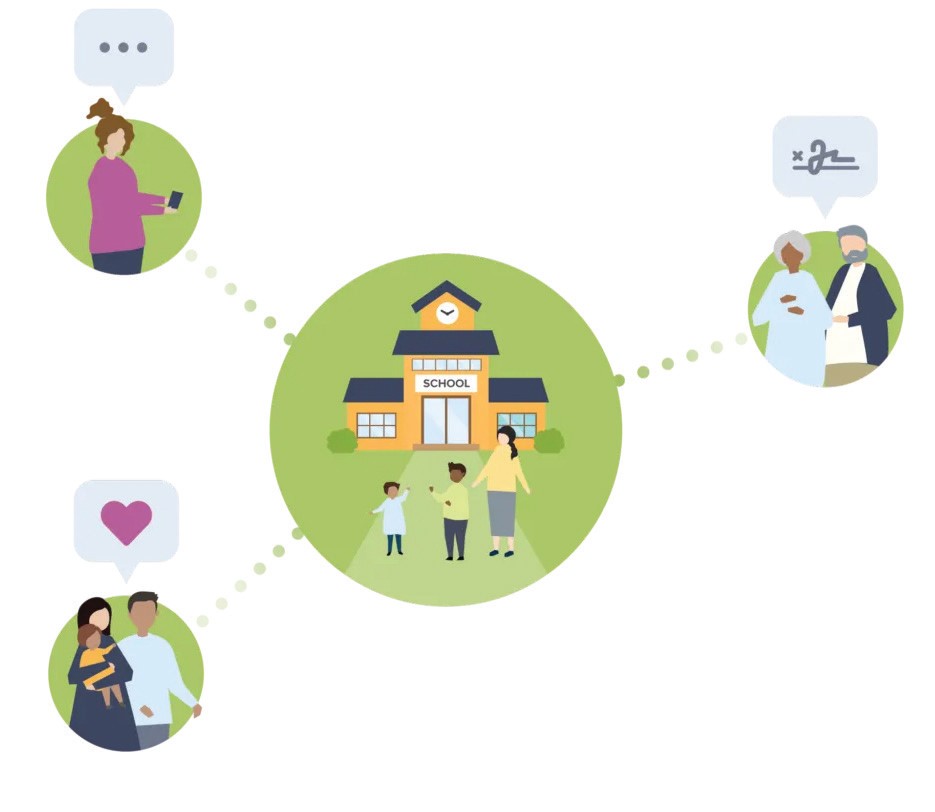
How do I sign up for ParentSquare?
RISE Prep Academies will send you an invitation email or text to join ParentSquare, and you’ll click a link to activate your account. If you are a family member and our database (SIS) contains your contact details, you can use your email or phone number to set up your account without the invitation.
What to do:
- Find the email from RISE Prep and click to get started, or:
- Go to parentsquare.com/signin (or install the ParentSquare app) and follow the prompts to sign up.
- Use Google single sign-on, your email, or your phone number to set up your account. Your email/phone number must match contact details in our database for this to work!
- If your contact details aren’t recognized, contact our school administration to get them added. After they update your information in their database, the new contact details will appear in ParentSquare after the next daily sync, and you will be able to create an account.
Note: After you are added to ParentSquare by RISE Prep, you will receive communications from us even if you have not registered your account. However, you will need to register your account in order to participate in two-way communications and to access any confidential student-specific documents or forms.
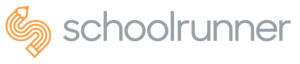
Schoolrunner: Helps you track and understand your child’s academic progress.
RISE Prep Academies has teamed with Schoolrunner, a comprehensive school management system designed to enhance student achievement through streamlined data management and communication.
Schoolrunner is a school management system that helps teachers and school leaders understand how to support your child’s success.
KEY BENEFITS
Easy Access: Teachers can quickly check attendance, behavior, grades, and communicate with families—all in one place. They can do this on a computer or through a mobile app, available on the Apple App Store and Google Play.
Streamlined Process: Instead of using multiple tools, Schoolrunner lets teachers handle everything related to academics, attendance, behavior, and communication in one spot.
HOW THIS HELPS
Using Schoolrunner saves time, allowing teachers to:
- Build stronger relationships with RISE Prep scholars
- Collaborate with colleagues
- Stay in touch with parents and guardians
- Create personalized plans for students who need extra help
- Support school leaders with important information
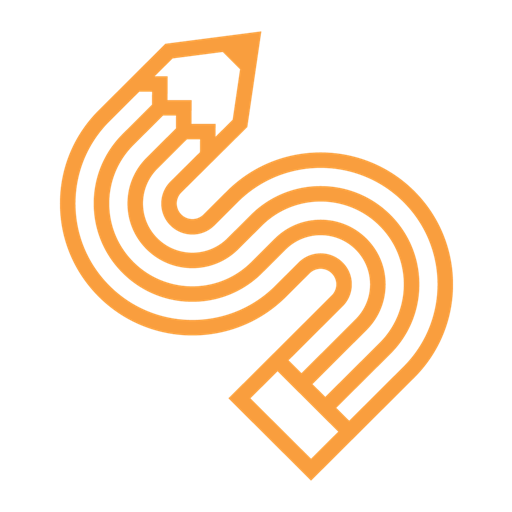
How do I log in to Schoolrunner?
You must first enter RISE Prep Academies’ “domain,” which is riseprepri.org.
Then, tap “Parent/Guardian Sign Up” if you don’t already have an account. Make sure to sign up with a working email address that you have access to, or else you won’t be able to reset your password if you forget it.
If you already have an account, tap “Sign In With Password” to log in (or, if you signed up with a Google email address, you can just tap the Sign In With Google button).